FRIPSTG - What grants do I have?
NOTE: Query steps are basically the same for each screen in Banner: enter search criteria, select Go. Steps for essential screens are as follows:
FRIPSTG: What grants do I have?
- Find all grant codes associated with a Principal Investigator
STEPS:
- If known, enter PI Banner ID which can be found on One Card or within the Account Management section of your Academica profile. Banner ID is not the same as WSU Access ID.
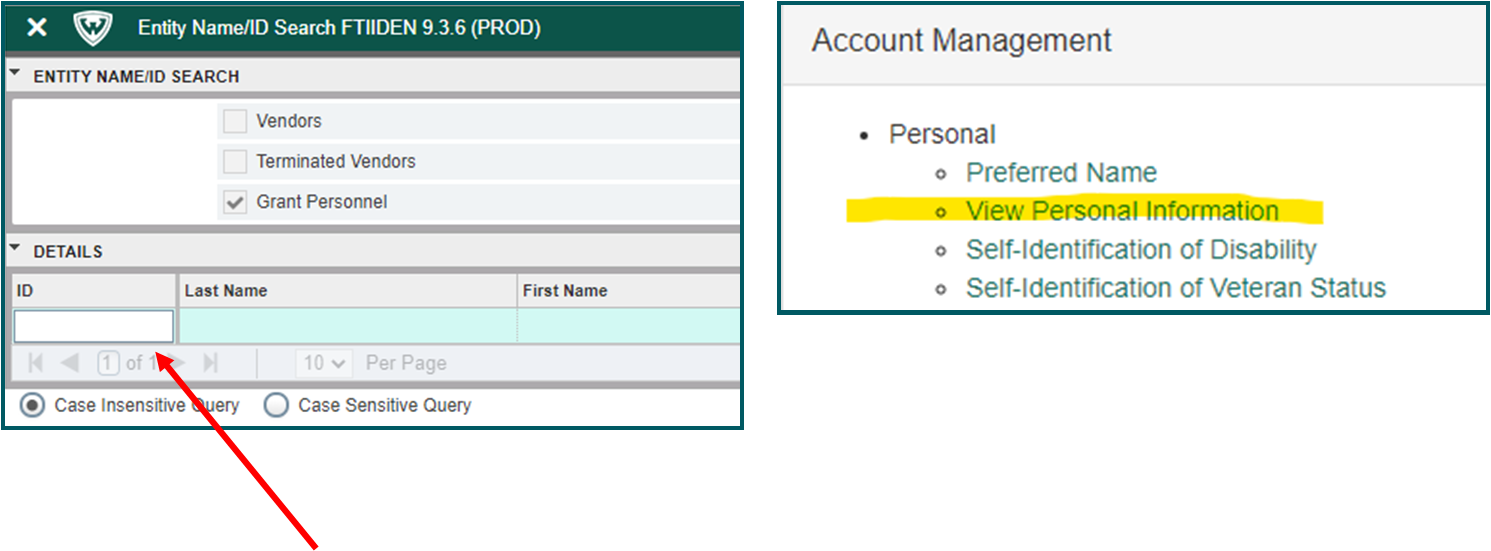
- If Banner ID is not known, you can search for it within FRIPSTG by selecting Basic Filter or Advanced Filter
- Enter Last Name, select a qualifier from the drop down menu: Equals, Like, Contains, Starts With, Ends With, Not Equal
- Select Go
- This example search is for the PI Matthew Allen. Criteria entered is "allen". Notice that searches can be both Case Insensitive and Case Sensitive. Every record with "allen" populates the result:
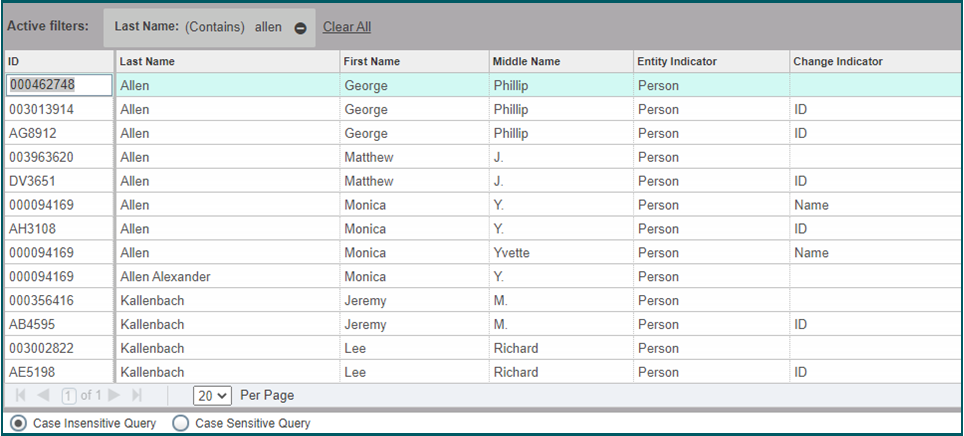
- Click the record you wish to view by either double-clicking or highlighting it then pick Select

- The name and ID populate,, then select Go to view list of grants.
 List of Grants for Personnel
List of Grants for Personnel
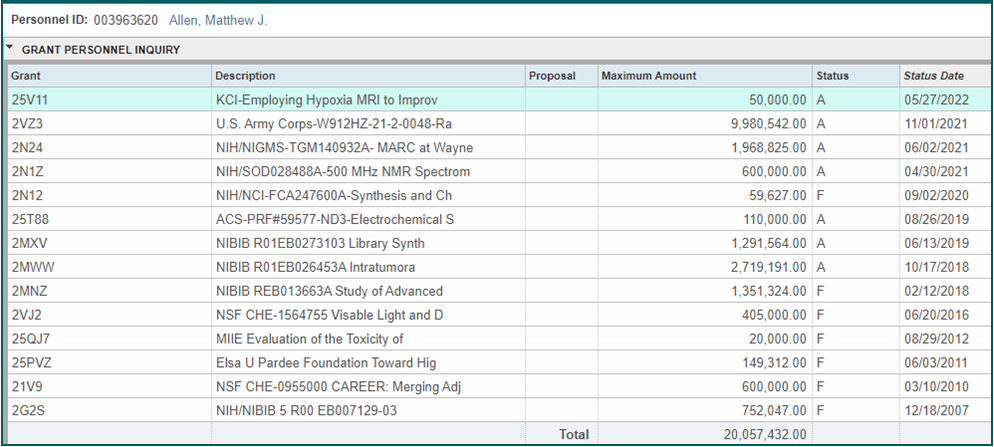
Record displays all grants for the Principal Investigator:
Grant Number > Description/Title > Maximum Amount of Grant > Grant Status (Active, File Closed/Archived), Status Date
TIP: Highlight a grant record, select Tools > Options > Grant Information (FRAGRNT) for quick navigation to the FRAGRNT Grant Maintenance screen. Or follow instructions on this guide's FRAGRNT section.